Integration for Slack

Permissions Required
If app approval is turned on for your Slack workspace, then to complete the app integration, you will need to be either a Workspace Owner or have been given the permission to manage app requests.
Disclaimer: Summaries are generated by language models (LLM) and may occasionally contain inaccuracies. Please verify critical information independently. This app may generate inaccurate responses.
Instructions
1. In SturdyAI, navigate to SETTINGS > INTEGRATIONS and click Authorize Slack.
2. Sign-in to your corporate Slack Workspace.
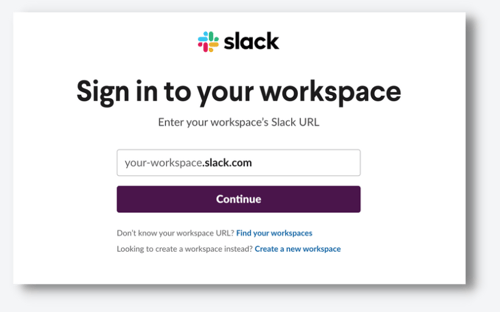
3. If approval is required from a Slack App Manager / Administrator then you'll see a Request to install prompt.
- Submit a message to have your Workspace Manager / Admin approve the request.
- Check your Direct Messages for an approval notification from the bot for Slack.
4. Now that you have approval, repeat Steps 1 and 2.
5. Follow the prompts from Slack and click Allow.
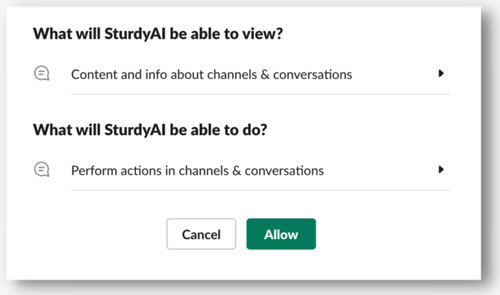
Result: Sturdy is now authorized to send messages to Public channels.
Note: If you are using Private #Channels in Slack, add @SturdyAI as a member to each private channel.
6. Navigate to AUTOMATIONS.
.png?width=500&height=282&name=image%20(33).png)
Edit or create a new automation. Select a Slack channel to Notify by adding the Slack channel URL.
"Sturdy is unlocking massive value from data hiding in plain sight. Sturdy helps P&L holders preempt customer issues before they spiral and seize revenue opportunities in time to improve this quarter's results."
Co-Founder & CEO, Ketch
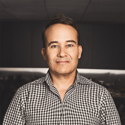
What is Sturdy?
All of your customer feedback in one channel.
Sturdy collects customer emails, tickets, chats, meetings, and more — all the unstructured stuff stuck in various silos. It then cleans it up, combines it with other data sources, and gets it into one searchable system that any team can use.
Try it out for yourself. Setup is easy and the insights last forever.
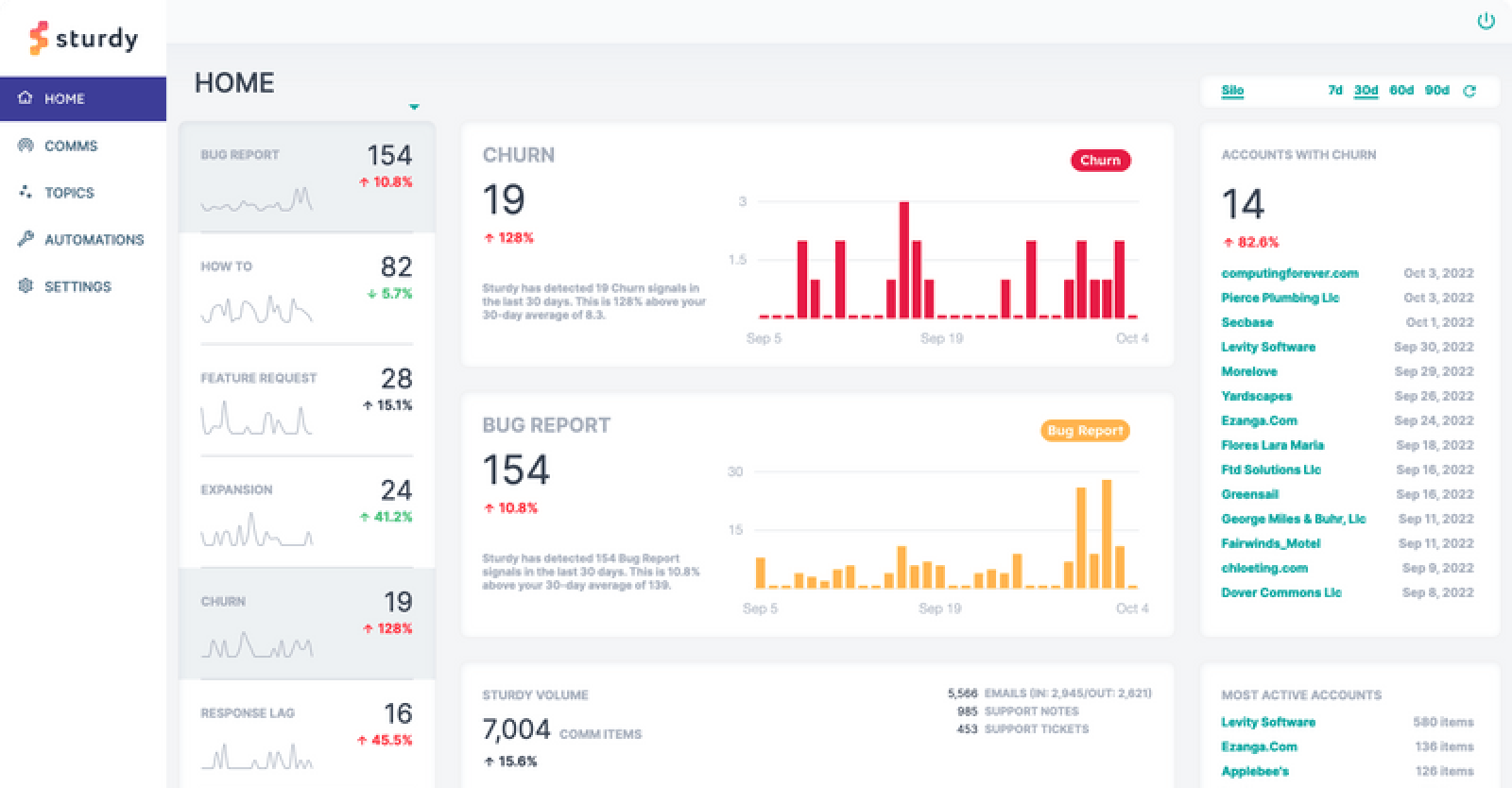
.png?width=1200&height=387&name=Sturdy%20Logo%20(15).png)